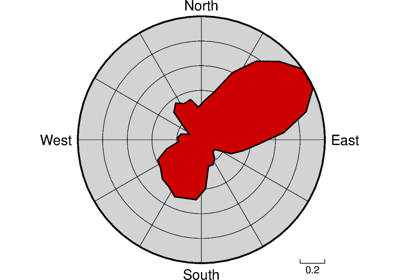pygmt.Figure.rose¶
- Figure.rose(length=None, azimuth=None, data=None, *, sector=None, frame=None, cmap=None, shift=None, vectors=None, no_scale=None, color=None, inquire=None, diameter=None, labels=None, vector_params=None, alpha=None, region=None, norm=None, orientation=None, timestamp=None, verbose=None, pen=None, xshift=None, yshift=None, scale=None, incols=None, panel=None, perspective=None, transparency=None, **kwargs)¶
Plot windrose diagrams or polar histograms.
Takes a matrix, (length,azimuth) pairs, or a file name as input and plots windrose diagrams or polar histograms (sector diagram or rose diagram).
Must provide either
dataorlengthandazimuth.Options include full circle and half circle plots. The outline of the windrose is drawn with the same color as MAP_DEFAULT_PEN.
Full option list at https://docs.generic-mapping-tools.org/latest/rose.html
Aliases:
A = sector
B = frame
C = cmap
D = shift
Em = vectors
F = no_scale
G = color
I = inquire
JX = diameter
L = labels
M = vector_params
Q = alpha
R = region
S = norm
T = orientation
U = timestamp
V = verbose
W = pen
X = xshift
Y = yshift
Z = scale
c = panel
i = incols
p = perspective
t = transparency
- Parameters
length/azimuth (float or 1d arrays) – Length and azimuth values, or arrays of length and azimuth values
data (str or numpy.ndarray or pandas.DataFrame or xarray.Dataset or geopandas.GeoDataFrame) – Pass in either a file name to an ASCII data table, a 2D
numpy.ndarray, apandas.DataFrame, anxarray.Datasetmade up of 1Dxarray.DataArraydata variables, or ageopandas.GeoDataFramecontaining the tabular data. Use optioncolumnsto choose which columns are length and azimuth, respectively. If a file with only azimuths is given, usecolumnsto indicate the single column with azimuths; then all lengths are set to unity (seescale = 'u'to set actual lengths to unity as well).orientation (bool) – Specifies that the input data are orientation data (i.e., have a 180 degree ambiguity) instead of true 0-360 degree directions [Default is 0-360 degrees]. We compensate by counting each record twice: First as azimuth and second as azimuth +180. Ignored if range is given as -90/90 or 0/180.
region (str or list) – Required if this is the first plot command. r0/r1/az0/az1. Specifies the ‘region’ of interest in (r, azimuth) space. Here, r0 is 0, r1 is max length in units. For az0 and az1, specify either -90/90 or 0/180 for half circle plot or 0/360 for full circle.
diameter (str) – Sets the diameter of the rose diagram. If not given, then we default to a diameter of 7.5 cm.
sector (str) – Gives the sector width in degrees for sector and rose diagram. Default
'0'means windrose diagram. Append +r to draw rose diagram instead of sector diagram (e.g.'10+r').norm (bool) – Normalize input radii (or bin counts if
sector_widthis used) by the largest value so all radii (or bin counts) range from 0 to 1.frame (str) – Set map boundary frame and axes attributes. Remember that x here is radial distance and y is azimuth. The ylabel may be used to plot a figure caption. The scale bar length is determined by the radial gridline spacing.
scale (float or str) – Multiply the data radii by scale. E.g., use
scale = 0.001to convert your data from m to km. To exclude the radii from consideration, set them all to unity withscale = 'u'[Default is no scaling].color (str) – Selects shade, color or pattern for filling the sectors [Default is no fill].
cmap (str) – Give a CPT. The r-value for each sector is used to look-up the sector color. Cannot be used with a rose diagram.
pen (str) – Set pen attributes for sector outline or rose plot, e.g.
pen = '0.5p'. [Default is no outline]. To change pen used to draw vector (requiresvectors) [Default is same as sector outline] use e.g.pen = 'v0.5p'.labels (str) –
'wlabel,elabel,slabel,nlabel'. Specify labels for the 0, 90, 180, and 270 degree marks. For full-circle plot the default is WEST,EAST,SOUTH,NORTH and for half-circle the default is 90W,90E,-,0. A - in any entry disables that label (e.g.labels = 'W,E,-,N'). Uselabels = ''to disable all four labels. Note that the GMT_LANGUAGE setting will affect the words used.no_scale (bool) – Do NOT draw the scale length bar (
no_scale = True). Default plots scale in lower right corner providedframeis used.shift (bool) – Shift sectors so that they are centered on the bin interval (e.g., first sector is centered on 0 degrees).
vectors (str) –
vectors = 'mode_file'. Plot vectors showing the principal directions given in the mode_file file. Alternatively, specifyvectorsto compute and plot mean direction. Seevector_paramsto control the vector attributes. Finally, to instead save the computed mean direction and other statistics, usevectors = '+wmode_file'. The eight items saved to a single record are: mean_az, mean_r, mean_resultant, max_r, scaled_mean_r, length_sum, n, sign@alpha, where the last term is 0 or 1 depending on whether the mean resultant is significant at the level of confidence set viaalpha.vector_params (str) – Used with
vectorsto modify vector parameters. For vector heads, append vector head size [Default is 0, i.e., a line]. See https://docs.generic-mapping-tools.org/latest/rose.html#vector-attributes for specifying additional attributes. Ifvectorsis not given and the current plot mode is to draw a windrose diagram then usingvector_paramswill add vector heads to all individual directions using the supplied attributes.Sets the confidence level used to determine if the mean resultant is significant (i.e., Lord Rayleigh test for uniformity) [
alpha = 0.05]. Note: The critical values are approximated [Berens, 2009] and requires at least 10 points; the critical resultants are accurate to at least 3 significant digits. For smaller data sets you should consult exact statistical tables.Berens, P., 2009, CircStat: A MATLAB Toolbox for Circular Statistics, J. Stat. Software, 31(10), 1-21, https://doi.org/10.18637/jss.v031.i10.
Select verbosity level [Default is w], which modulates the messages written to stderr. Choose among 7 levels of verbosity:
q - Quiet, not even fatal error messages are produced
e - Error messages only
w - Warnings [Default]
t - Timings (report runtimes for time-intensive algorithms);
i - Informational messages (same as
verbose=True)c - Compatibility warnings
d - Debugging messages
xshift (str) – [a|c|f|r][xshift]. Shift plot origin in x-direction.
yshift (str) – [a|c|f|r][yshift]. Shift plot origin in y-direction. Full documentation is at https://docs.generic-mapping-tools.org/latest/gmt.html#xy-full.
panel (bool or int or list) – [row,col|index]. Select a specific subplot panel. Only allowed when in subplot mode. Use
panel=Trueto advance to the next panel in the selected order. Instead of row,col you may also give a scalar value index which depends on the order you set viaautolabelwhen the subplot was defined. Note: row, col, and index all start at 0.incols (str or 1d array) –
Specify data columns for primary input in arbitrary order. Columns can be repeated and columns not listed will be skipped [Default reads all columns in order, starting with the first (i.e., column 0)].
For 1d array: specify individual columns in input order (e.g.,
incols=[1,0]for the 2nd column followed by the 1st column).For
str: specify individual columns or column ranges in the format start[:inc]:stop, where inc defaults to 1 if not specified, with columns and/or column ranges separated by commas (e.g.,incols="0:2,4+l"to input the first three columns followed by the log-transformed 5th column). To read from a given column until the end of the record, leave off stop when specifying the column range. To read trailing text, add the column t. Append the word number to t to ingest only a single word from the trailing text. Instead of specifying columns, useincols="n"to simply read numerical input and skip trailing text. Optionally, append one of the following modifiers to any column or column range to transform the input columns:+l to take the log10 of the input values.
+d to divide the input values by the factor divisor [Default is 1].
+s to multiple the input values by the factor scale [Default is 1].
+o to add the given offset to the input values [Default is 0].
perspective (list or str) – [x|y|z]azim[/elev[/zlevel]][+wlon0/lat0[/z0]][+vx0/y0]. Select perspective view and set the azimuth and elevation angle of the viewpoint. Default is [180, 90]. Full documentation is at https://docs.generic-mapping-tools.org/latest/gmt.html#perspective-full.
transparency (int or float) – Set transparency level, in [0-100] percent range. Default is 0, i.e., opaque. Only visible when PDF or raster format output is selected. Only the PNG format selection adds a transparency layer in the image (for further processing).