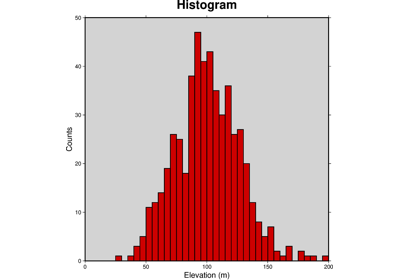pygmt.Figure.histogram
- Figure.histogram(data, *, horizontal=None, frame=None, cmap=None, annotate=None, barwidth=None, center=None, fill=None, projection=None, extreme=None, distribution=None, cumulative=None, region=None, stairs=None, series=None, timestamp=None, verbose=None, pen=None, xshift=None, yshift=None, histtype=None, binary=None, panel=None, nodata=None, find=None, header=None, incols=None, label=None, perspective=None, transparency=None, wrap=None, **kwargs)
Plots a histogram, and can read data from a file or list, array, or dataframe.
Full option list at https://docs.generic-mapping-tools.org/latest/histogram.html
Aliases:
A = horizontal
B = frame
C = cmap
D = annotate
E = barwidth
F = center
G = fill
J = projection
L = extreme
N = distribution
Q = cumulative
R = region
S = stairs
T = series
U = timestamp
V = verbose
W = pen
X = xshift
Y = yshift
Z = histtype
b = binary
c = panel
d = nodata
e = find
h = header
i = incols
l = label
p = perspective
t = transparency
w = wrap
- Parameters
data (str or list or numpy.ndarray or pandas.DataFrame or xarray.Dataset or geopandas.GeoDataFrame) – Pass in either a file name to an ASCII data table, a Python list, a 2D
numpy.ndarray, apandas.DataFrame, anxarray.Datasetmade up of 1Dxarray.DataArraydata variables, or ageopandas.GeoDataFramecontaining the tabular data.projection (str) – projcode[projparams/]width. Select map projection.
region (str or list) – xmin/xmax/ymin/ymax[+r][+uunit]. Specify the region of interest.
frame (bool or str or list) – Set map boundary frame and axes attributes.
cmap (str) – File name of a CPT file or a series of comma-separated colors (e.g., color1,color2,color3) to build a linear continuous CPT from those colors automatically.
color (str or 1d array) – Select color or pattern for filling of symbols or polygons. Default is no fill.
pen (str) – Set pen attributes for lines or the outline of symbols.
panel (bool or int or list) – [row,col|index]. Select a specific subplot panel. Only allowed when in subplot mode. Use
panel=Trueto advance to the next panel in the selected order. Instead of row,col you may also give a scalar value index which depends on the order you set viaautolabelwhen the subplot was defined. Note: row, col, and index all start at 0.annotate (bool or str) – [+b][+ffont][+ooff][+r]. Annotate each bar with the count it represents. Append any of the following modifiers: Use +b to place the labels beneath the bars instead of above; use +f to change to another font than the default annotation font; use +o to change the offset between bar and label [6p]; use +r to rotate the labels from horizontal to vertical.
barwidth (int or float or str) – width[+ooffset]. Use an alternative histogram bar width than the default set via
series, and optionally shift all bars by an offset. Here width is either an alternative width in data units, or the user may append a valid plot dimension unit (c|i|p) for a fixed dimension instead. Optionally, all bins may be shifted along the axis by offset. As for width, it may be given in data units of plot dimension units by appending the relevant unit.center (bool) – Center bin on each value. [Default is left edge].
distribution (bool or int or float or str) –
[mode][+ppen]. Draw the equivalent normal distribution; append desired pen [Default is 0.25p,black]. The mode selects which central location and scale to use:
0 = mean and standard deviation [Default];
1 = median and L1 scale (1.4826 * median absolute deviation; MAD);
2 = LMS (least median of squares) mode and scale.
cumulative (bool or str) – [r]. Draw a cumulative histogram by passing
True. Use r to display a reverse cumulative histogram.extreme (str) – l|h|b. The modifiers specify the handling of extreme values that fall outside the range set by
series. By default these values are ignored. Append b to let these values be included in the first or last bins. To only include extreme values below first bin into the first bin, use l, and to only include extreme values above the last bin into that last bin, use h.stairs (bool) – Draws a stairs-step diagram which does not include the internal bars of the default histogram.
horizontal (bool) – Plot the histogram using horizontal bars instead of the default vertical bars.
series (int or str or list) – [min/max/]inc[+n]. Set the interval for the width of each bar in the histogram.
[type][+w]. Choose between 6 types of histograms:
0 = counts [Default]
1 = frequency_percent
2 = log (1.0 + count)
3 = log (1.0 + frequency_percent)
4 = log10 (1.0 + count)
5 = log10 (1.0 + frequency_percent).
To use weights provided as a second data column instead of pure counts, append +w.
xshift (str) – [a|c|f|r][xshift]. Shift plot origin in x-direction.
yshift (str) – [a|c|f|r][yshift]. Shift plot origin in y-direction. Full documentation is at https://docs.generic-mapping-tools.org/latest/gmt.html#xy-full.
Select verbosity level [Default is w], which modulates the messages written to stderr. Choose among 7 levels of verbosity:
q - Quiet, not even fatal error messages are produced
e - Error messages only
w - Warnings [Default]
t - Timings (report runtimes for time-intensive algorithms);
i - Informational messages (same as
verbose=True)c - Compatibility warnings
d - Debugging messages
i|o[ncols][type][w][+l|b]. Select native binary input (using
binary="i") or output (usingbinary="o"), where ncols is the number of data columns of type, which must be one of:c - int8_t (1-byte signed char)
u - uint8_t (1-byte unsigned char)
h - int16_t (2-byte signed int)
H - uint16_t (2-byte unsigned int)
i - int32_t (4-byte signed int)
I - uint32_t (4-byte unsigned int)
l - int64_t (8-byte signed int)
L - uint64_t (8-byte unsigned int)
f - 4-byte single-precision float
d - 8-byte double-precision float
x - use to skip ncols anywhere in the record
For records with mixed types, append additional comma-separated combinations of ncols type (no space). The following modifiers are supported:
w after any item to force byte-swapping.
+l|b to indicate that the entire data file should be read as little- or big-endian, respectively.
Full documentation is at https://docs.generic-mapping-tools.org/latest/gmt.html#bi-full.
nodata (str) – i|onodata. Substitute specific values with NaN (for tabular data). For example,
d="-9999"will replace all values equal to -9999 with NaN during input and all NaN values with -9999 during output. Prepend i to the nodata value for input columns only. Prepend o to the nodata value for output columns only.find (str) – [~]“pattern” | [~]/regexp/[i]. Only pass records that match the given pattern or regular expressions [Default processes all records]. Prepend ~ to the pattern or regexp to instead only pass data expressions that do not match the pattern. Append i for case insensitive matching. This does not apply to headers or segment headers.
header (str) –
[i|o][n][+c][+d][+msegheader][+rremark][+ttitle]. Specify that input and/or output file(s) have n header records [Default is 0]. Prepend i if only the primary input should have header records. Prepend o to control the writing of header records, with the following modifiers supported:
+d to remove existing header records.
+c to add a header comment with column names to the output [Default is no column names].
+m to add a segment header segheader to the output after the header block [Default is no segment header].
+r to add a remark comment to the output [Default is no comment]. The remark string may contain \n to indicate line-breaks.
+t to add a title comment to the output [Default is no title]. The title string may contain \n to indicate line-breaks.
Blank lines and lines starting with # are always skipped.
incols (str or 1d array) –
Specify data columns for primary input in arbitrary order. Columns can be repeated and columns not listed will be skipped [Default reads all columns in order, starting with the first (i.e., column 0)].
For 1d array: specify individual columns in input order (e.g.,
incols=[1,0]for the 2nd column followed by the 1st column).For
str: specify individual columns or column ranges in the format start[:inc]:stop, where inc defaults to 1 if not specified, with columns and/or column ranges separated by commas (e.g.,incols="0:2,4+l"to input the first three columns followed by the log-transformed 5th column). To read from a given column until the end of the record, leave off stop when specifying the column range. To read trailing text, add the column t. Append the word number to t to ingest only a single word from the trailing text. Instead of specifying columns, useincols="n"to simply read numerical input and skip trailing text. Optionally, append one of the following modifiers to any column or column range to transform the input columns:+l to take the log10 of the input values.
+d to divide the input values by the factor divisor [Default is 1].
+s to multiple the input values by the factor scale [Default is 1].
+o to add the given offset to the input values [Default is 0].
label (str) – Add a legend entry for the symbol or line being plotted. Full documentation is at https://docs.generic-mapping-tools.org/latest/gmt.html#l-full.
perspective (list or str) – [x|y|z]azim[/elev[/zlevel]][+wlon0/lat0[/z0]][+vx0/y0]. Select perspective view and set the azimuth and elevation angle of the viewpoint. Default is [180, 90]. Full documentation is at https://docs.generic-mapping-tools.org/latest/gmt.html#perspective-full.
transparency (int or float) – Set transparency level, in [0-100] percent range. Default is 0, i.e., opaque. Only visible when PDF or raster format output is selected. Only the PNG format selection adds a transparency layer in the image (for further processing).
wrap (str) –
y|a|w|d|h|m|s|cperiod[/phase][+ccol]. Convert the input x-coordinate to a cyclical coordinate, or a different column if selected via +ccol. The following cyclical coordinate transformations are supported:
y - yearly cycle (normalized)
a - annual cycle (monthly)
w - weekly cycle (day)
d - daily cycle (hour)
h - hourly cycle (minute)
m - minute cycle (second)
s - second cycle (second)
c - custom cycle (normalized)
Full documentation is at https://docs.generic-mapping-tools.org/latest/gmt.html#w-full.