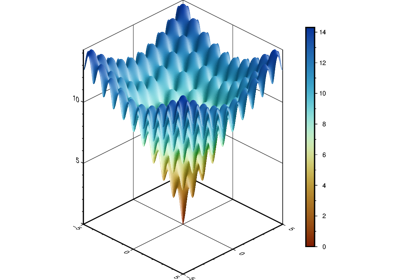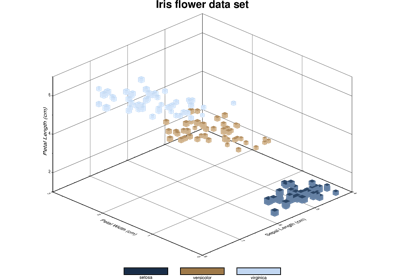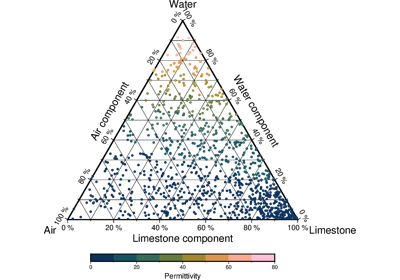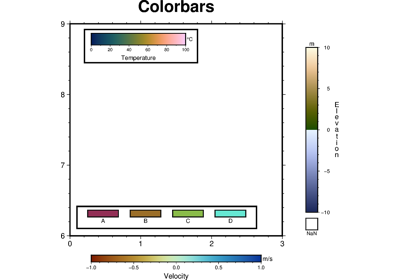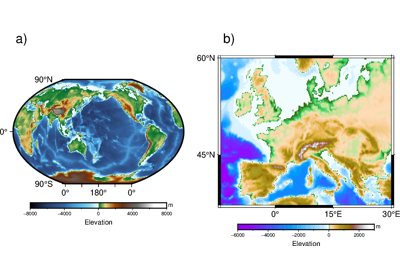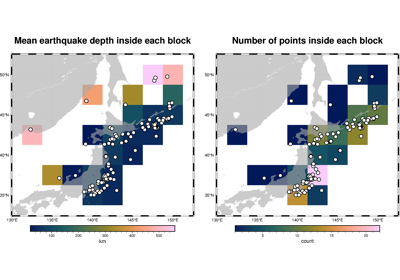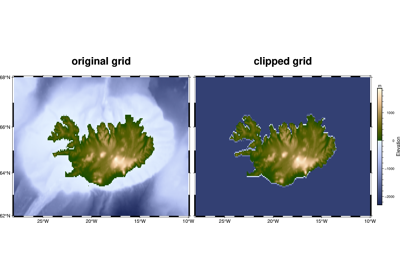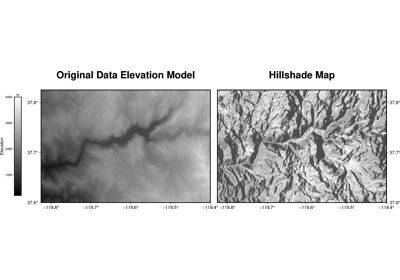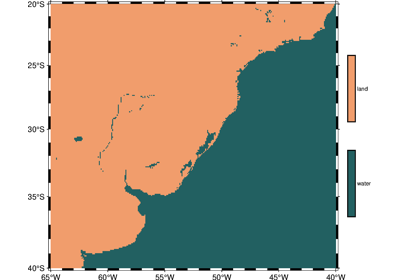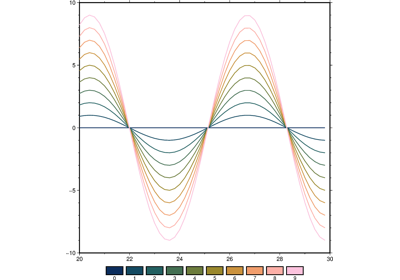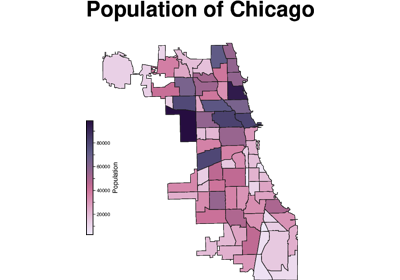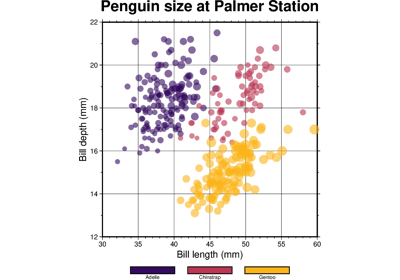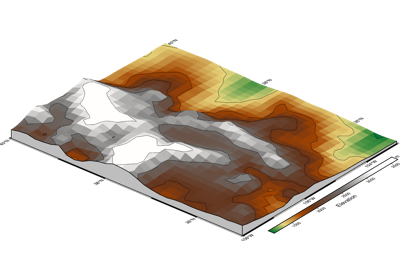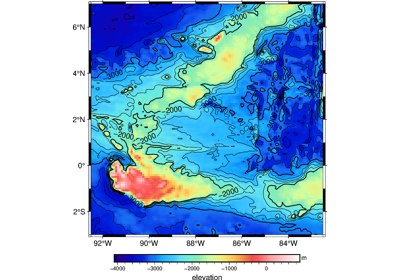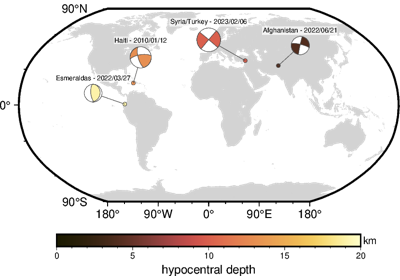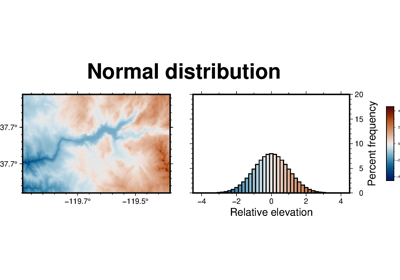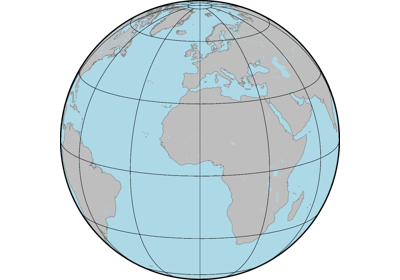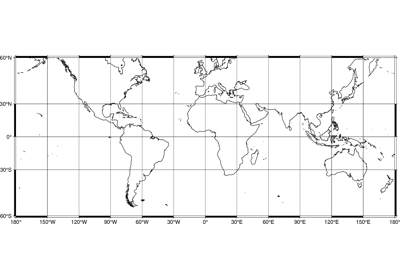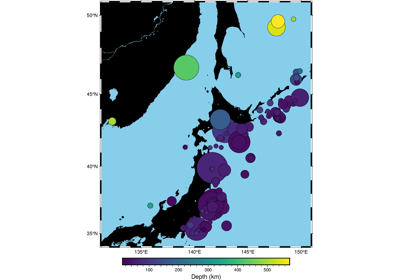pygmt.Figure.colorbar
- Figure.colorbar(truncate=None, shading=False, log=False, scale=None, projection=None, box=False, frame=False, region=None, verbose=False, panel=False, transparency=None, perspective=False, **kwargs)
Plot gray scale or color scale bar.
Both horizontal and vertical colorbars are supported. For CPTs with gradational colors (i.e., the lower and upper boundary of an interval have different colors) we will interpolate to give a continuous scale. Variations in intensity due to shading/illumination may be displayed by setting the
shadingparameter. Colors may be spaced according to a linear scale, all be equal size, or by providing a file with individual tile widths.Note
For GMT >=6.5.0, the fontsizes of the colorbar x-label, x-annotations, and y-label are scaled based on the width of the colorbar following \(\sqrt{colorbar\_width / 15}\). To set a desired fontsize via the GMT default parameters FONT_ANNOT_PRIMARY, FONT_ANNOT_SECONDARY, and FONT_LABEL (or jointly FONT) users have to divide the desired fontsize by the value calculated with the formula given above before passing it to the default parameters. To only affect fontsizes related to the colorbar, the defaults can be changed locally only using
with pygmt.config(...):.Full GMT docs at https://docs.generic-mapping-tools.org/6.6/colorbar.html.
Aliases:
C = cmap
D = position
L = equalsize
Z = zfile
B = frame
F = box
G = truncate
I = shading
J = projection
Q = log
R = region
V = verbose
W = scale
c = panel
p = perspective
t = transparency
- Parameters:
frame (str or list) – Set colorbar boundary frame, labels, and axes attributes.
cmap (str) – File name of a CPT file or a series of comma-separated colors (e.g., color1,color2,color3) to build a linear continuous CPT from those colors automatically.
position (str) – [g|j|J|n|x]refpoint[+wlength[/width]][+e[b|f][length]][+h|v][+jjustify][+m[a|c|l|u]][+n[txt]][+odx[/dy]]. Define the reference point on the map for the color scale using one of four coordinate systems: (1) Use g for map (user) coordinates, (2) use j or J for setting refpoint via a 2-character justification code that refers to the (invisible) map domain rectangle, (3) use n for normalized (0-1) coordinates, or (4) use x for plot coordinates (inches, cm, etc.). All but x requires both
regionandprojectionto be specified. Append +w followed by the length and width of the colorbar. If width is not specified then it is set to 4% of the given length. Give a negative length to reverse the scale bar. Append +h to get a horizontal scale [Default is vertical (+v)]. By default, the anchor point on the scale is assumed to be the bottom left corner (BL), but this can be changed by appending +j followed by a 2-character justification code justify.box (
Box|bool, default:False) – Draw a background box behind the colorbar. If set toTrue, a simple rectangular box is drawn using MAP_FRAME_PEN. To customize the box appearance, pass apygmt.params.Boxobject to control style, fill, pen, and other box properties.truncate (
Sequence[float] |None, default:None) – (zlow, zhigh). Truncate the incoming CPT so that the lowest and highest z-levels are to zlow and zhigh. If one of these equal NaN then we leave that end of the CPT alone. The truncation takes place before the plotting.scale (
float|None, default:None) – Multiply all z-values in the CPT by the provided scale. By default, the CPT is used as is.shading (
float|Sequence[float] |bool, default:False) –Add illumination effects [Default is no illumination].
If
True, a default intensity range of -1 to +1 is used.Passing a single numerical value max_intens sets the range of intensities from -max_intens to +max_intens.
Passing a sequence of two numerical values (low, high) sets the intensity range from low to high to specify an asymmetric range.
equalsize (float or str) – [i][gap]. Equal-sized color rectangles. By default, the rectangles are scaled according to the z-range in the CPT (see also
zfile). If gap is appended and the CPT is discrete each annotation is centered on each rectangle, using the lower boundary z-value for the annotation. If i is prepended the interval range is annotated instead. Ifshadingis used each rectangle will have its constant color modified by the specified intensity.log (
bool, default:False) – Select logarithmic scale and power of ten annotations. All z-values in the CPT will be converted to \(p = \log_{10}(z)\) and only integer p values will be annotated using the \(10^{p}\) format [Default is linear scale].zfile (str) – File with colorbar-width per color entry. By default, the width of the entry is scaled to the color range, i.e., z = 0-100 gives twice the width as z = 100-150 (see also
equalsize). Note: The widths may be in plot distance units or given as relative fractions and will be automatically scaled so that the sum of the widths equals the requested colorbar length.verbose (bool or str) – Select verbosity level [Full usage].
panel (
int|Sequence[int] |bool, default:False) –Select a specific subplot panel. Only allowed when used in
Figure.subplotmode.Trueto advance to the next panel in the selected order.index to specify the index of the desired panel.
(row, col) to specify the row and column of the desired panel.
The panel order is determined by the
Figure.subplotmethod. row, col and index all start at 0.perspective (
float|Sequence[float] |str|bool, default:False) –Select perspective view and set the azimuth and elevation of the viewpoint.
Accepts a single value or a sequence of two or three values: azimuth, (azimuth, elevation), or (azimuth, elevation, zlevel).
azimuth: Azimuth angle of the viewpoint in degrees [Default is 180, i.e., looking from south to north].
elevation: Elevation angle of the viewpoint above the horizon [Default is 90, i.e., looking straight down at nadir].
zlevel: Z-level at which 2-D elements (e.g., the map frame) are drawn. Only applied when used together with
zsizeorzscale. [Default is at the bottom of the z-axis].
Alternatively, set
perspective=Trueto reuse the perspective setting from the previous plotting method, or pass a string following the full GMT syntax for finer control (e.g., adding+wor+vmodifiers to select an axis location other than the plot origin). See https://docs.generic-mapping-tools.org/6.6/gmt.html#perspective-full for details.transparency (float) – Set transparency level, in [0-100] percent range [Default is
0, i.e., opaque]. Only visible when PDF or raster format output is selected. Only the PNG format selection adds a transparency layer in the image (for further processing).
Example
>>> import pygmt >>> # Create a new figure instance with pygmt.Figure() >>> fig = pygmt.Figure() >>> # Create a basemap >>> fig.basemap(region=[0, 10, 0, 3], projection="X10c/3c", frame=True) >>> # Call the colorbar method for the plot >>> fig.colorbar( ... # Set cmap to the "roma" CPT ... cmap="roma", ... # Label the x-axis "Velocity" and the y-axis "m/s" ... frame=["x+lVelocity", "y+lm/s"], ... ) >>> # Show the plot >>> fig.show()
Examples using pygmt.Figure.colorbar
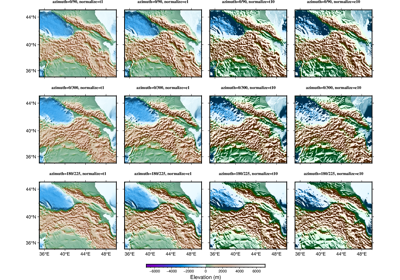
Calculating grid gradient with custom azimuth and normalize parameters